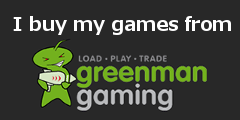For the longest time, I’ve been using FRAPS to capture my gaming sessions to video.
For the longest time, FRAPS was the only one with the features I wanted.
However, the only drawback is the huge filesizes of the raw captures. Granted, they are only minimally compressed (may not even be compressed at all), and hence you cannot fault the quality of the capture. However, to capture a gaming session of any length of time more than say 5 minutes, will entail huge chunks of harddisk space being taken up for the raw capture.
Not anymore.
Now, it’s not “recently” that I have discovered Bandicam. In fact, I have used it on and off for about 8 months or so. When I first started using it, I realised its potential to rival, or even replace, FRAPS. However, at the time, it was just not “good enough”. The only thing it had going for it was the small filesizes of the video captures.
Fast forward to present-day, about 8 months later. The devs at Bandicam has added and improved it so much that now, I have finally replaced FRAPS with Bandicam as my primary gaming video capture software.
As a very stark contrasting example, take a look at the video below:
It was captured with FRAPS and Bandicam, but this video I’m showing is the one captured with Bandicam. I used default Bandicam settings for “youtube” preset, changing only the capture resolution to 1080p (default is 720p). First of all, to my eye at least, the capture quality is no different to FRAPS, even at 1920 x 1080. The difference is the resulting captured filesizes – FRAPS 3.7GB vs Bandicam 400MB. Keep in mind that I capture at full screen, full HD – 1920 x 1080, hence the filesizes would be huge. Unlike FRAPS, Bandicam uses compression in their captures. Even so, the hit on CPU resources isn’t big. Framerates are about the same as using FRAPS, so it seems that the Bandicam devs have solved the problem of compressing videos on-the-fly while capturing, which was the main argument the devs at FRAPS always had about not including compression in their capture files.
The other thing that prompted me to change to Bandicam was convenience – I could embed a logo or a “watermark” into the video during capture.
By default, Bandicam captures at 80% quality, similar to JPG compression quality for photos. If it’s good enough for JPGs it’s good enough for videos, it seems.
Check out Bandicam at http://www.bandicam.com